To move your text and graphics over to the right to keep them from overlapping a left-hand border, enclose your entire page in a Table.
The first Table Data cell <TD> is then set to the correct Width by filling it with a blank GIF whose Width= attribute is set to the proper number of pixels (see below). You can download a blank GIF by right-clicking inside this box (Mac users, click & hold):
 |
The HTML code you'll use looks like the example below, except that the { } are replaced by < >. The "less than" and "greater than" symbols can't be used here, or your browser would think it was supposed to turn this whole example into a table. But you can cut & paste ~ or hand-copy ~ this snippet HERE:
Place this part at the top of your page, right under the <BODY> tag:
{TABLE WIDTH="100%" HEIGHT="100%" BORDER="0" CELLPADDING="0"}
{TR}
{TD}{IMG SRC="blank.gif" WIDTH="50" HEIGHT="1" BORDER="0"}{/TD}
{TD} {/TD}
{/TR}
{/TABLE}See where it says WIDTH="50"? That's the only number you need to play with, using higher or lower numbers to make your page clear the border.
Close this window to return to your original page.
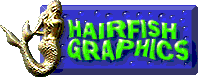
Link to: http://www.hairfish.net
All text © 1999-2004, Hairfish Graphics.
You MAY NOT copy this tutorial to your Web site, but you MAY link to it.
Please contact Hairfish to report problems with this site.